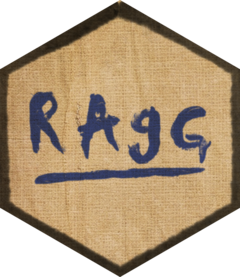The JPEG file format is a lossy compressed file format developed in
particular for digital photography. The format is not particularly
well-suited for line drawings and text of the type normally associated with
statistical plots as the compression algorithm creates noticable artefacts.
It is, however, great for saving image data, e.g. heightmaps etc. Thus, for
standard plots, it would be better to use agg_png(), but for plots that
includes a high degree of raster image rendering this device will result in
smaller plots with very little quality degradation.
Usage
agg_jpeg(
filename = "Rplot%03d.jpeg",
width = 480,
height = 480,
units = "px",
pointsize = 12,
background = "white",
res = 72,
scaling = 1,
snap_rect = TRUE,
quality = 75,
smoothing = FALSE,
method = "slow",
bg
)Arguments
- filename
The name of the file. Follows the same semantics as the file naming in
grDevices::png(), meaning that you can provide asprintf()compliant string format to name multiple plots (such as the default value)- width, height
The dimensions of the device
- units
The unit
widthandheightis measured in, in either pixels ('px'), inches ('in'), millimeters ('mm'), or centimeter ('cm').- pointsize
The default pointsize of the device in pt. This will in general not have any effect on grid graphics (including ggplot2) as text size is always set explicitly there.
- background
The background colour of the device
- res
The resolution of the device. This setting will govern how device dimensions given in inches, centimeters, or millimeters will be converted to pixels. Further, it will be used to scale text sizes and linewidths
- scaling
A scaling factor to apply to the rendered line width and text size. Useful for getting the right dimensions at the resolution that you need. If e.g. you need to render a plot at 4000x3000 pixels for it to fit into a layout, but you find that the result appears to small, you can increase the
scalingargument to make everything appear bigger at the same resolution.- snap_rect
Should axis-aligned rectangles drawn with only fill snap to the pixel grid. This will prevent anti-aliasing artifacts when two rectangles are touching at their border.
- quality
An integer between
0and100defining the quality/size tradeoff. Setting this to100will result in no compression.- smoothing
A smoothing factor to apply before compression, from
0(no smoothing) to100(full smoothing). Can also byFALSE(no smoothing) orTRUE(full smoothing).- method
The compression algorithm to use. Either
'slow','fast', or'float'. Default is'slow'which works best for most cases.'fast'should only be used when quality is below97as it may result in worse performance at high quality settings.'float'is a legacy options that calculate the compression using floating point precission instead of with integers. It offers no quality benefit and is often much slower.- bg
Same as
backgroundfor compatibility with old graphic device APIs